Tkinter 8.5 reference: a GUI for Python | 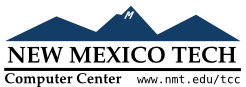 |
The methods are defined below on all widgets. In the
descriptions, w
w.after(delay_ms, callback=None, *args)
Requests Tkinter to call function callback with arguments argsdelay_ms
milliseconds. There is no upper limit to how long it
will actually take, but your callback won't be called
sooner than you request, and it will be called only
once.
This method returns an integer “after
identifier” that can be passed to the .after_cancel() method if you want to cancel
the callback.
If you do not pass a callback
argument, this method waits delay_ms
milliseconds, as in the .sleep()
function of the standard Python time module.
w.after_cancel(id)
Cancels a request for callback set up earlier .after(). The id.after() call.
w.after_idle(func,
*args)
Requests that Tkinter call function funcargs.after_idle method again.
w.bell()Makes a noise, usually a beep.
w.bind(sequence=None,
func=None, add=None)This method is used to attach an event binding to a widget. See Section 54, “Events” for the overview of event bindings.
The sequencefuncfuncadd='+'.
w.bind_all(sequence=None, func=None, add=None)
Like .bind(), but applies to all
widgets in the entire application.
w.bind_class(className, sequence=None, func=None, add=None)
Like .bind(), but applies to all
widgets named className'Button').
w.bindtags(tagList=None)
If you call this method, it will return the
“binding tags” for the widget as a
sequence of strings. A binding tag is the name of a
window (starting with '.')
or the name of a class (e.g., 'Listbox').
You can change the order in which binding levels are called by passing as an argument the sequence of binding tags you want the widget to use.
See Section 54, “Events” for a discussion of binding levels and their relationship to tags.
w.cget(option)
Returns the current value of optionww[option]
w.clipboard_append(text)
Appends the given text
w.clipboard_clear()
Clears the display's clipboard (see .clipboard_append() above).
w.column_configure()w.config(option=value, ...)
Same as .configure().
w.configure(option=value, ...)
Set the values of one or more options. For the
options whose names are Python reserved words
(class,
from,
in), use a trailing underbar:
'class_',
'from_',
'in_'.
You can also set the value of an option for widget
w
w[option] =value
If you call the .config() method on a
widget with no arguments, you'll get a dictionary of
all the widget's current options. The keys are the
option names (including aliases like bd for borderwidth). The value for
each key is:
for most entries, a five-tuple: (option name, option database key, option database class, default value, current value); or,
for alias names (like 'fg'), a
two-tuple: (alias name, equivalent standard
name).
w.destroy()
Calling w.destroy()ww
w.event_add(virtual,
*sequences)
This method creates a virtual event whose name is
given by the virtual
See Section 54, “Events” for a general description of virtual events.
w.event_delete(virtual, *sequences)
Deletes physical events from the virtual event whose
name is given by the string virtual
w.event_generate(sequence, **kw)
This method causes an event to trigger without any
external stimulus. The handling of the event is the
same as if it had been triggered by an external
stimulus. The sequenceEvent object by providing keyword=valuekeywordEvent
object.
See Section 54, “Events” for a full discussion of events.
w.event_info(virtual=None)If you call this method without an argument, you'll get back a sequence of all the currently defined virtual event names.
To retrieve the physical events associated with a
virtual event, pass this method the name of the
virtual event and you will get back a sequence of the
physical sequenceNone if the given virtual event has
never been defined.
w.focus_displayof()
Returns the name of the window that currently has
input focus on the same display as the widget. If no
such window has input focus, returns None.
See Section 53, “Focus: routing keyboard input” for a general description of input focus.
w.focus_force()
Force the input focus to the widget. This is
impolite. It's better to wait for the window manager
to give you the focus. See also .grab_set_global() below.
w.focus_get()
Returns the widget that has focus in this
application, if any—otherwise returns None.
w.focus_lastfor()
This method retrieves the name of the widget that
last had the input focus in the top-level window that
contains w.focus_lastfor() will
return the name of the widget that will get the focus
next time it comes back to this application.
w.focus_set()
If wwww
w.grab_current()
If there is a grab in force for wNone. Refer to Section 54, “Events” for
a discussion of grabs.
w.grab_release()
If w
w.grab_set()
Widget ww
w.grab_set_global()
Widget w
w.grab_status()
If there is a local grab in force (set by .grab_set()), this method returns the string
'local'. If there is a global grab in
force (from .grab_set_global()), it
returns 'global'. If no grab is in
force, it returns None.
w.grid_forget()w.grid_propagate()w.grid_remove()w.image_names()
Returns the names of all the images in w
w.keys()Returns the option names for the widget as a sequence of strings.
w.lift(aboveThis=None)
If the argument is None, the window
containing wToplevel window ww
w.lower(belowThis=None)
If the argument is None, the window
containing wToplevel window ww
w.mainloop()
This method must be called, generally after all the
static widgets are created, to start processing
events. You can leave the main loop with the .quit() method (below). You can also call
this method inside an event handler to resume the
main loop.
w.nametowidget(name)
This method returns the actual widget whose path name
is namenameKeyError.
w.option_add(pattern,
value, priority=None)
This method adds default option values to the Tkinter
option database. The patternvaluepriority
| 20 | For global default properties of widgets. |
| 40 | For default properties of specific applications. |
| 60 |
For options that come from user files such as
their .Xdefaults file.
|
| 80 | For options that are set after the application starts up. This is the default priority level. |
Higher-level priorities take precedence over
lower-level ones. See Section 27, “Standardizing appearance” for an overview of the
option database. The syntax of the pattern.option_add() is the same as the
option-pattern
For example, to get the effect of this resource specification line:
*Button*font: times 24 bold
your application (self in this
example) might include these lines:
self.bigFont = tkFont.Font(family='times', size=24,
weight='bold')
self.option_add('*Button*font', self.bigFont)
Any Button widgets created after
executing these lines would default to bold Times 24
font (unless overriden by a font
option to the Button constructor).
w.option_clear()This method removes all options from the Tkinter option database. This has the effect of going back to all the default values.
w.option_get(name,
classname)
Use this method to retrieve the current value of an
option from the Tkinter option database. The first
argument is the instance key and the second argument
is the class key. If there are any matches, it
returns the value of the option that best matches.
If there are no matches, it returns ''.
Refer to Section 27, “Standardizing appearance” for more about how keys are matched with options.
w.option_readfile(fileName, priority=None)
As a convenience for user configuration, you can designate
a named file where users can put their preferred options,
using the same format as the
.Xdefaults file. Then, when your
application is initializing, you can pass that file's name
to this method, and the options from that file will be
added to the database. If the file doesn't exist, or its
format is invalid, this method will raise tk.TclError.
Refer to Section 27, “Standardizing appearance” for an introduction to the options database and the format of option files.
w.register(function)
This method creates a Tcl wrapper around a Python
function, and returns the Tcl
wrapper name as a string. For an example of the usage of
this method, see Section 10.2, “Adding validation to an Entry
widget”.
w.quit()
This method exits the main loop. See .mainloop(), above, for a discussion of main
loops.
w.rowconfigure()w.selection_clear()
If w
w.selection_get()
If wtk.TclError.
w.selection_own()
Make ww
w.selection_own_get()
Returns the widget that currently owns the selection in
wtk.TclError if
there is no such selection.
w.tk_focusFollowsMouse()Normally, the input focus cycles through a sequence of widgets determined by their hierarchy and creation order; see Section 53, “Focus: routing keyboard input”. You can, instead, tell Tkinter to force the focus to be wherever the mouse is; just call this method. There is no easy way to undo it, however.
w.tk_focusNext()
Returns the widget that follows w
w.tk_focusPrev()
Returns the widget that precedes w
w.unbind(sequence,
funcid=None)
This method deletes bindings on wsequence
See Section 54, “Events”, below, for a general discussion of event bindings.
w.unbind_all(sequence)
Deletes all event bindings throughout the application
for the event described by the given sequence
w.unbind_class(className, sequence)
Like .unbind(), but applies to all
widgets named className'Entry' or 'Listbox').
w.update()This method forces the updating of the display. It should be used only if you know what you're doing, since it can lead to unpredictable behavior or looping. It should never be called from an event callback or a function that is called from an event callback.
w.update_idletasks()Some tasks in updating the display, such as resizing and redrawing widgets, are called idle tasks because they are usually deferred until the application has finished handling events and has gone back to the main loop to wait for new events.
If you want to force the display to be updated before
the application next idles, call the w.update_idletasks()
w.wait_variable(v)
Waits until the value of variable v
w.wait_visibility(w)
Wait until widget wToplevel) is
visible.
w.wait_window(w)
Wait until window w
w.winfo_children()
Returns a list of all w
w.winfo_class()
Returns w'Button').
w.winfo_containing(rootX, rootY,
displayof=0)
This method is used to find the window that contains
point (rootXrootYdisplayof option is false, the
coordinates are relative to the application's root
window; if true, the coordinates are treated as
relative to the top-level window that contains wNone.
w.winfo_depth()
Returns the number of bits per pixel in w
w.winfo_fpixels(number)
For any dimension numberwfloat.
w.winfo_geometry()
Returns the geometry string describing the size and
on-screen location of w
The geometry is not accurate until the
application has updated its idle tasks. In
particular, all geometries are initially
'1x1+0+0' until the widgets
and geometry manager have negotiated their sizes
and positions. See the
.update_idletasks() method,
above, in this section to see how to insure that
the widget's geometry is up to
date.
w.winfo_height()
Returns the current height of w.winfo_geometry(), above. You may prefer to
use .winfo_reqheight(), described
below, which is always up to date.
w.winfo_id()
Returns an integer that uniquely identifies w.winfo_pathname() method, below.
w.winfo_ismapped()
This method returns true if w
w.winfo_manager()
If www'grid', 'pack', 'place', 'canvas', or 'text'.
w.winfo_name()
This method returns w.winfo_pathname(), below, to find
out how to obtain a widget's path name.
w.winfo_parent()
Returns ww
w.winfo_pathname(id,
displayof=0)
If the displayofiddisplayofidw
w.winfo_pixels(number)
For any dimension numberw
w.winfo_pointerx()
Returns the same value as the x.winfo_pointerxy().
w.winfo_pointerxy()
Returns a tuple ( containing the
coordinates of the mouse pointer relative to x,
y)w(-1, -1).
w.winfo_pointery()
Returns the same value as the y.winfo_pointerxy().
w.winfo_reqheight()
These methods return the requested height of widget
ww
w.winfo_reqwidth()
Returns the requested width of widget ww.winfo_reqheight(), the actual width
may be different due to negotiations with the
geometry manager.
w.winfo_rgb(color)
For any given color, this method returns the
equivalent red-green-blue color specification as a
3-tuple (, where each
number is an integer in the range [0, 65536). For
example, if the r,
g,
b)color is 'green', this method returns the 3-tuple
(0, 65535, 0).
For more on specifying colors, see Section 5.3, “Colors”.
w.winfo_rootx()
Returns the xww
If w
w.winfo_rooty()
Returns the yww
If w
w.winfo_screenheight()Returns the height of the screen in pixels.
w.winfo_screenmmheight()Returns the height of the screen in millimeters.
w.winfo_screenmmwidth()Returns the width of the screen in millimeters.
w.winfo_screenvisual()
Returns a string that describes the display's method
of color rendition. This is usually 'truecolor' for 16- or 24-bit displays,
'pseudocolor' for 256-color displays.
w.winfo_screenwidth()Returns the width of the screen in pixels.
w.winfo_toplevel()
Returns the top-level window containing wToplevel widgets; see Section 25, “Toplevel: Top-level window
methods”.
w.winfo_viewable()
A predicate that returns a True value
if wToplevel are
mapped.
w.winfo_width()
Returns the current width of w.winfo_geometry(), above. You may prefer to
use the .winfo_reqwidth() method,
described above; it is always up to date.
w.winfo_x()
Returns the xww
w.winfo_y()
Returns the yww