Tkinter 8.5 reference: a GUI for Python | 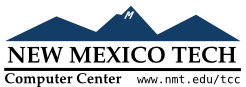 |
This is the ttk version of the basic Tkinter widget
described in Section 13, “The LabelFrame widget”.
To create a new ttk.LabelFrame widget as a
child of a given parent
w= ttk.LabelFrame(parent,option=value, ...)
Options include:
Table 46. ttk.LabelFrame options
borderwidth
| Use this option to set the width of the border around the widget to a given dimension. This option may also be configured using a style. |
class_
| You may provide a widget class name when you create this widget. This name may be used to customize the widget's appearance; see Section 27, “Standardizing appearance”. Once the widget is created, the widget class name cannot be changed. |
cursor
| Use this option to specify the appearance of the mouse cursor when it is over the widget; see Section 5.8, “Cursors”. The default value (an empty string) specifies that the cursor is inherited from the parent widget. |
height
|
This option can be set to some dimension to specify the
height of the frame. If you don't call the .grid_propagate(0) method, this option will be
ignored; see Section 4.2, “Other grid management methods”.
|
labelanchor
|
Use this option to specify the position of the label
on the widget's border. The default position is |
labelwidget
|
Instead of a text label, you can use any widget as the
label in a ttk
For example, if you don't like the rather small and
plain default font used for the label, you can use
this option to display a |
padding
| To add extra clear area around the contents of this widget, set this option to a dimension. This option may also be specified by a style. |
relief
|
Use this option to specify a 3-d border style; see Section 5.6, “Relief styles”. You will need to specify a nonzero
borderwidth for this effect to appear.
This option may also be specified by a style.
|
style
| Use this option to specify a custom widget style name; see Section 47, “Customizing and creating ttk themes and styles”. |
takefocus
|
Use this option to specify whether the widget is
visited during focus traversal; see Section 53, “Focus: routing keyboard input”. Specify
The default value is an empty string; by default,
ttk |
text
| The value of this option is a string that will appear as part of the border. |
underline
|
You can request that one of the letters in the text
string be underline by setting this option to the
position of that letter. For example, if you
specified Using this option doesn't change anything functionally. If you want the application to react to the Q key or some variation like control-shift-Q, you'll need to set up the bindings using the event system. |
width
|
This option can be set to some dimension to specify the
width of the frame. If you don't call the .grid_propagate(0) method, this option will be
ignored; see Section 4.2, “Other grid management methods”.
|
The following options available for the Tkinter LabelFrame widget are not
available as constructor arguments.
Table 47. Tkinter LabelFrame options not in
ttk.LabelFrame
background or bg
|
Configure the background option using a
style; see Section 47, “Customizing and creating ttk themes and styles”. The bg abbreviation is not supported.
|
highlightbackground
|
To control the color of the focus highlight when the
LabelFrame does not have focus, use a
style map to control the highlightcolor
option; see Section 50.2, “ttk style maps: dynamic appearance
changes”.
|
highlightcolor
| You may specify the default focus highlight color by setting this option in a style. You may also control the focus highlight color using a style map. |
highlightthickness
| Configure this option using a style. This option may not work in all themes. |
The ttk.LabelFrame widget supports all the
methods described in Section 46, “Methods common to all ttk widgets”.