Tkinter 8.5 reference: a GUI for Python | 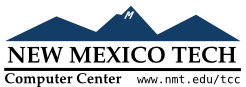 |
Wherever the menu methods described above allow a coption, you may apply a value to any of the
option names below by using the option name as a keyword
argument with the desired value. For example, to make a
command's text appear with red letters, use “foreground='red'” as an option to the
add_command method call.
Table 24. Menu item coption
values
accelerator
|
To display an “accelerator” keystroke combination on the right side
of a menu choice, use the option “accelerator=” where accelerator='^X'”. Note that this option does not
actually implement the accelerator; use a
keystroke binding to do that.
|
activebackground
| The background color used for choices when they are under the mouse. |
activeforeground | The foreground color used for choices when they are under the mouse. |
background |
The background color used for choices when they
are not under the mouse.
Note that this cannot be
abbreviated as bg.
|
bitmap | Display a bitmap for this choice; see Section 5.7, “Bitmaps”. |
columnbreak |
Normally all the choices are displayed in one
long column. If you set columnbreak=1, this choice will start a
new column to the right of the one containing the
previous choice.
|
columnbreak
|
Use option “columnbreak=True” to start a new column of choices with
this choice.
|
command | A procedure to be called when this choice is activated. |
compound
|
If you want to display both text and a graphic
(either a bitmap or an image) on a menu choice,
use this coption to specify the
location of the graphic relative to the text.
Values may be any of tk.LEFT, tk.RIGHT, tk.TOP, tk.BOTTOM, tk.CENTER, or tk.NONE. For example, a value of
“compound=tk.TOP” would
position the graphic above the text.
|
font |
The font used to render the label
text. See Section 5.4, “Type fonts”
|
foreground |
The foreground color used for choices
when they are not under the
mouse. Note that this
cannot be abbreviated as
fg.
|
hidemargin
|
By default, a small margin separates adjacent
choices in a menu. Use the coption “hidemargin=True”
to suppress this margin. For example, if your
choices are color swatches on a palette, this
option will make the swatches touch without any
other intervening color.
|
image | Display an image for this choice; see Section 5.9, “Images”. |
label | The text string to appear for this choice. |
menu |
This option is used only for cascade choices.
Set it to a Menu object that
displays the next level of choices.
|
offvalue |
Normally, the control variable for a checkbutton
is set to 0 when the checkbutton
is off. You can change the off value by setting
this option to the desired value. See Section 52, “Control variables: the values behind the widgets”.
|
onvalue |
Normally, the control variable for a checkbutton
is set to 1 when the checkbutton
is on. You can change the on value by setting
this option to the desired value.
|
selectcolor | Normally, the color displayed in a set checkbutton or radiobutton is red. Change that color by setting this option to the color you want; see Section 5.3, “Colors”. |
selectimage
|
If you are using the image option
to display a graphic instead of text on a menu
radiobutton or checkbutton, if you use selectimage=, image |
state |
Normally, all choices react to mouse clicks, but
you can set state=tk.DISABLED to gray
it out and make it unresponsive. This coption will be tk.ACTIVE
when the mouse is over the choice.
|
underline |
Normally none of the letters in the label are underlined. Set this option
to the index of a letter to underline that
letter.
|
value |
Specifies the value of the associated control
variable (see Section 52, “Control variables: the values behind the widgets”) for a radiobutton.
This can be an integer if the control variable is
an IntVar, or a string if the
control variable is a StringVar.
|
variable | For checkbuttons or radiobuttons, this option should be set to the control variable associated with the checkbutton or group of radiobuttons. See Section 52, “Control variables: the values behind the widgets”. |