Tkinter 8.5 reference: a GUI for Python | 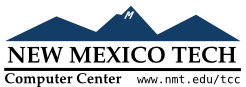 |
Unless you take certain measures, the width of a grid
column inside a given widget will be equal to the width
of its widest cell, and the height of a grid row will
be the height of its tallest cell. The
sticky attribute on a widget
controls only where it will be placed if it doesn't
completely fill the cell.
If you want to override this automatic sizing of columns
and rows, use these methods on the
parent widget w
w.columnconfigure(N, option=value, ...)
In the grid layout inside widget wNoptionvalue. For options, see the table below.
w.rowconfigure(N, option=value, ...)
In the grid layout inside widget wNoptionvalue. For options, see the table below.
Here are the options used for configuring column and row sizes.
Table 2. Column and row configuration options for the .grid() geometry manager
minsize
| The column or row's minimum size in pixels. If there is nothing in the given column or row, it will not appear, even if you use this option. |
pad
| A number of pixels that will be added to the given column or row, over and above the largest cell in the column or row. |
weight
|
To make a column or row stretchable, use this
option and supply a value that gives the relative
weight of this column or row when distributing
the extra space. For example, if a widget w contains a grid layout, these lines
will distribute three-fourths of the extra space
to the first column and one-fourth to the second
column:
w.columnconfigure(0, weight=3)
w.columnconfigure(1, weight=1)
If this option is not used, the column or row
will not stretch.
|