Tkinter 8.5 reference: a GUI for Python | 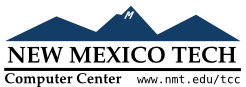 |
You can place any Tkinter widget onto a canvas by using a canvas window object. A window is a rectangular area that can hold one Tkinter widget. The widget must be the child of the same top-level window as the canvas, or the child of some widget located in the same top-level window.
If you want to put complex multi-widget objects on a
canvas, you can use this method to place a Frame widget on the canvas, and then place other
widgets inside that frame.
To create a new canvas window object on a canvas C
id=C.create_window(x,y,option, ...)
This returns the object ID for the window object. Options include:
Table 15. Canvas window options
anchor |
The default is anchor=tk.CENTER,
meaning that the window is centered on the (anchor=tk.E, the window will be positioned
so that point ( |
height | The height of the area reserved for the window. If omitted, the window will be sized to fit the height of the contained widget. See Section 5.1, “Dimensions” for possible values. |
state
|
By default, window items are in the tk.NORMAL state. Set this option to tk.DISABLED to make the window unresponsive
to mouse input, or to tk.HIDDEN to
make it invisible.
|
tags |
If a single string, the window is tagged with
that string. Use a tuple of strings to tag the
window with multiple tags. See Section 8.4, “Canvas tags”.
|
width | The width of the area reserved for the window. If omitted, the window will be sized to fit the width of the contained widget. |
window |
Use window= where
|