Tkinter 8.5 reference: a GUI for Python | 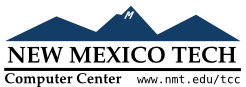 |
Each rectangle is specified as two points: (x0y0x1y1
For example, the rectangle specified by top left corner (100,100) and bottom right corner (102,102) is a square two pixels by two pixels, including pixel (101,101) but not including (102,102).
Rectangles are drawn in two parts:
The outline lies inside the rectangle on its top and left sides, but outside the rectangle on its bottom and right side. The default appearance is a one-pixel-wide black border.
For example, consider a rectangle with top left corner
(10,10) and bottom right corner (11,11). If you
request no border (width=0) and
green fill (fill='green'), you
will get one green pixel at (10,10). However,
if you request the same options with a black
border (width=1), you will get
four black pixels at (10,10), (10,11), (11,10),
and (11,11).
The fill is the area inside the outline. Its default appearance is transparent.
To create a rectangle object on canvas C
id=C.create_rectangle(x0,y0,x1,y1,option, ...)
This constructor returns the object ID of the rectangle on that canvas. Options include:
Table 13. Canvas rectangle options
activedash
|
These options specify the appearance of the
rectangle when its state is tk.ACTIVE, that is, when the mouse is on
top of the rectangle. For option values, refer
to dash, fill,
outline, outlinestipple, stipple,
and width below.
|
activefill
| |
activeoutline
| |
activeoutlinestipple
| |
activestipple
| |
activewidth
| |
dash
| To produce a dashed border around the rectangle, use this option to specify a dash pattern. See Section 5.13, “Dash patterns”. |
dashoffset
| Use this option to start the border's dash pattern at a different point in the cycle; see Section 5.13, “Dash patterns”. |
disableddash
|
These options specify the appearance of the
rectangle when its state is tk.DISABLED.
|
disabledfill
| |
disabledoutline
| |
disabledoutlinestipple
| |
disabledstipple
| |
disabledwidth
| |
fill |
By default, the interior of a rectangle is empty,
and you can get this behavior with fill=''. You can also set the option to
a color; see Section 5.3, “Colors”.
|
offset
| Use this option to change the offset of the interior stipple pattern. See Section 5.14, “Matching stipple patterns”. |
outline |
The color of the border. Default is outline='black'.
|
outlineoffset
| Use this option to adjust the offset of the stipple pattern in the outline; see Section 5.14, “Matching stipple patterns”. |
outlinestipple
| Use this option to produce a stippled outline. The pattern is specified by a bitmap; see Section 5.7, “Bitmaps”. |
state
|
By default, rectangles are created in the tk.NORMAL state. The state is tk.ACTIVE when the mouse is over the
rectangle. Set this option to tk.DISABLED to gray out the rectangle and
make it unresponsive to mouse events.
|
stipple |
A bitmap indicating how the interior of the
rectangle will be stippled. Default is stipple='', which means a solid color.
A typical value would be stipple='gray25'. Has no effect unless
the fill has been set to some
color. See Section 5.7, “Bitmaps”.
|
tags |
If a single string, the rectangle is tagged with
that string. Use a tuple of strings to tag the
rectangle with multiple tags. See Section 8.4, “Canvas tags”.
|
width |
Width of the border. Default is 1 pixel. Use
width=0 to make the border
invisible. See Section 5.1, “Dimensions”.
|